Frequently Asked Questions
How do I setup VPN for an Android?
-
After you have provisioned a VPN server, ensure your server is active. If you had just provisioned your server, please wait for about 1 to 2 minutes for your server to be active. You will know if your server is active when the server's status states "active" as shown here.
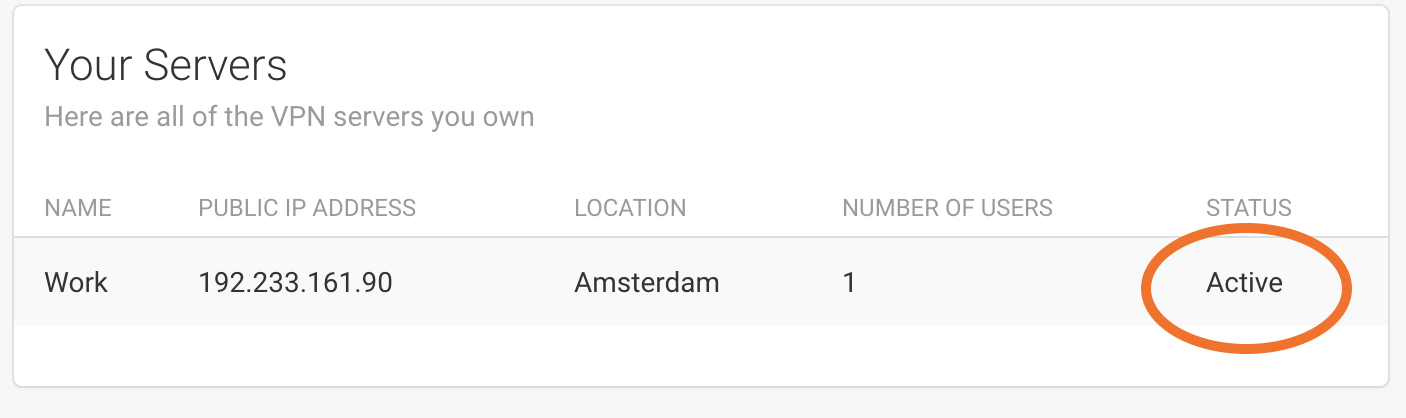
-
Click on your active VPN server. You will be taken to a page with details about your VPN server. Make note of the following server details:
- Public IP Address
- Pre-Shared Key (PSK / Secret)
- Type
In addition, you will need to make note of the user details:
- Username
- Password
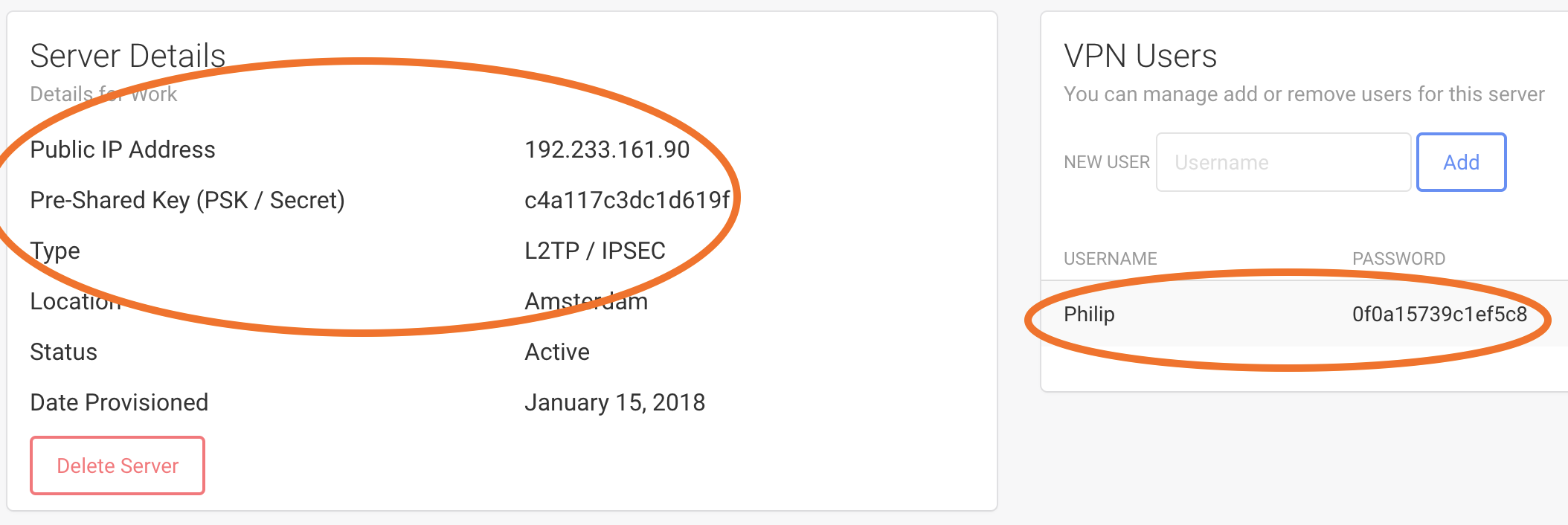
-
Now on your Android device, go to Settings then tap on Connections
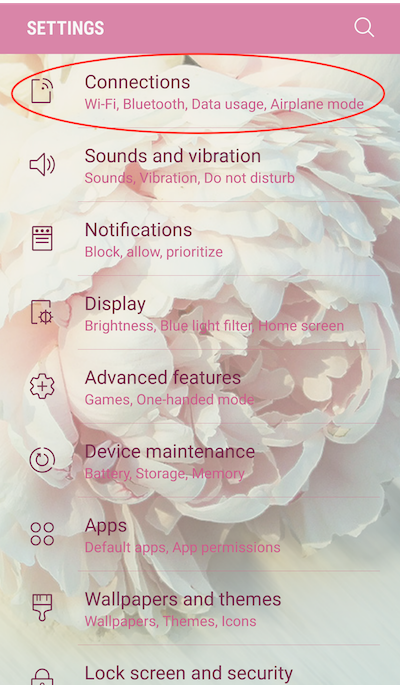
-
Now scroll down and tap on More connection settings
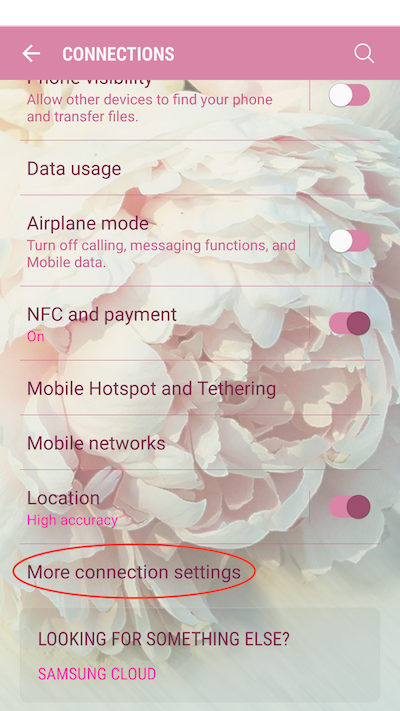
-
Tap on VPN

-
Tap on Basic VPN
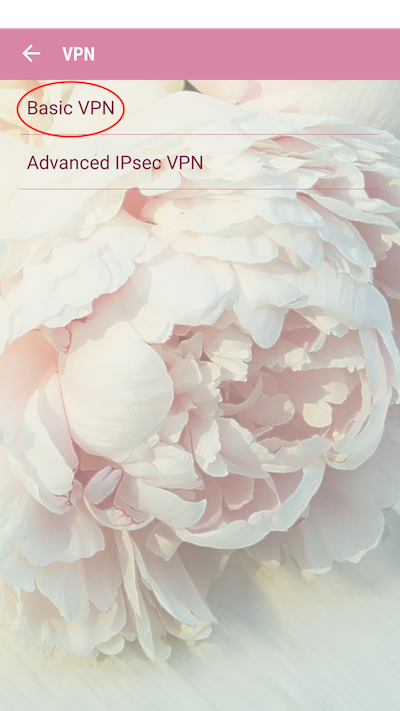
-
Tap on Add VPN

-
Fill in the following details:
- In Name, type anything to help you identify your VPN server. This can be anything, for example "Amsterdam"
- In Type, select L2TP/IPSec PSK
- In Server, type the Public IP Address
- In L2TP secret, leave blank
- In IPSec Identifier, leave blank
- In IPsec pre-shared key, type your Pre-Shared Key (PSK / Secret)
- Now tap Save
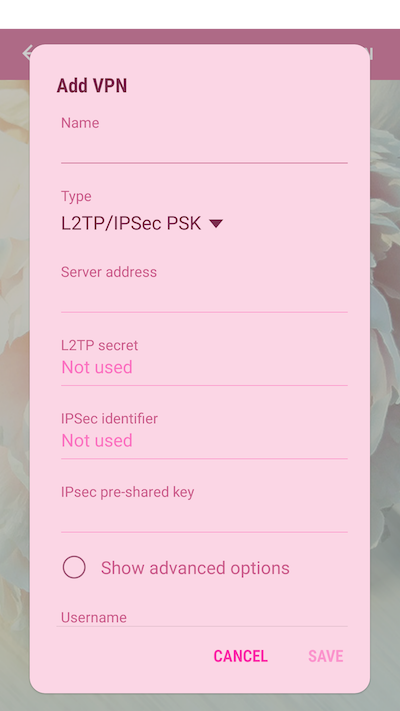
-
Once that has been saved, tap on your server name

-
Fill in the following details:
- Type in your Username and Password that you obtained from the Wild Sorcery server information page
- Turn on Save account information so you do not have to re-enter your username and password each time
- tap on Connect
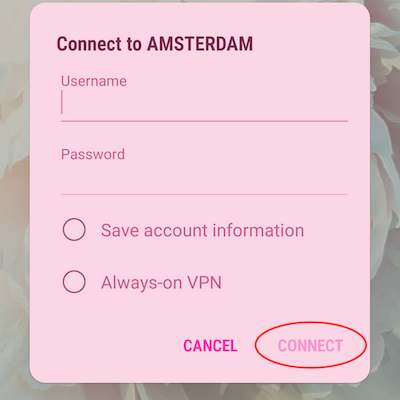
-
Congratulations, you are now connected!
